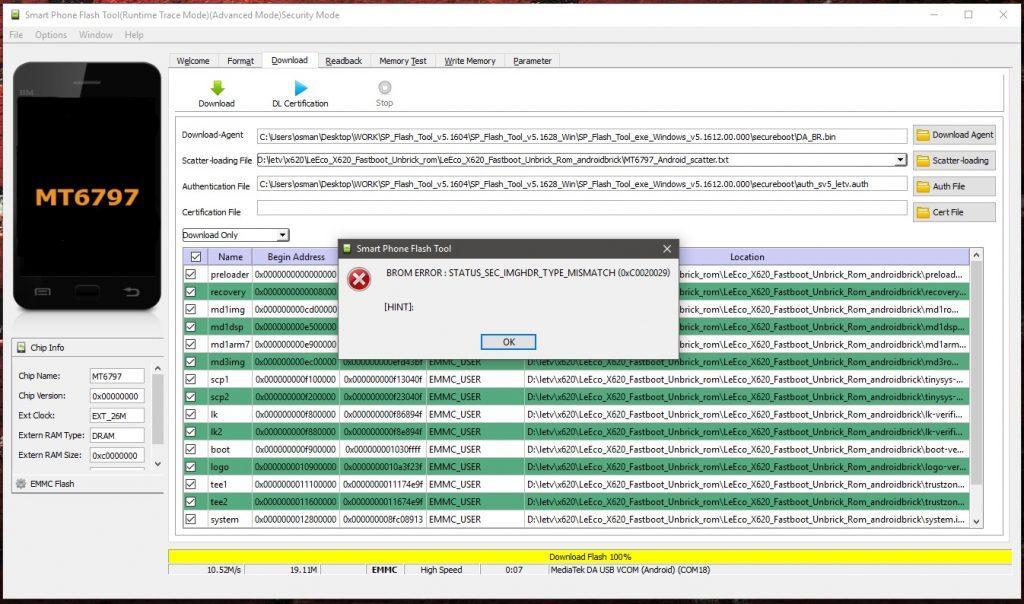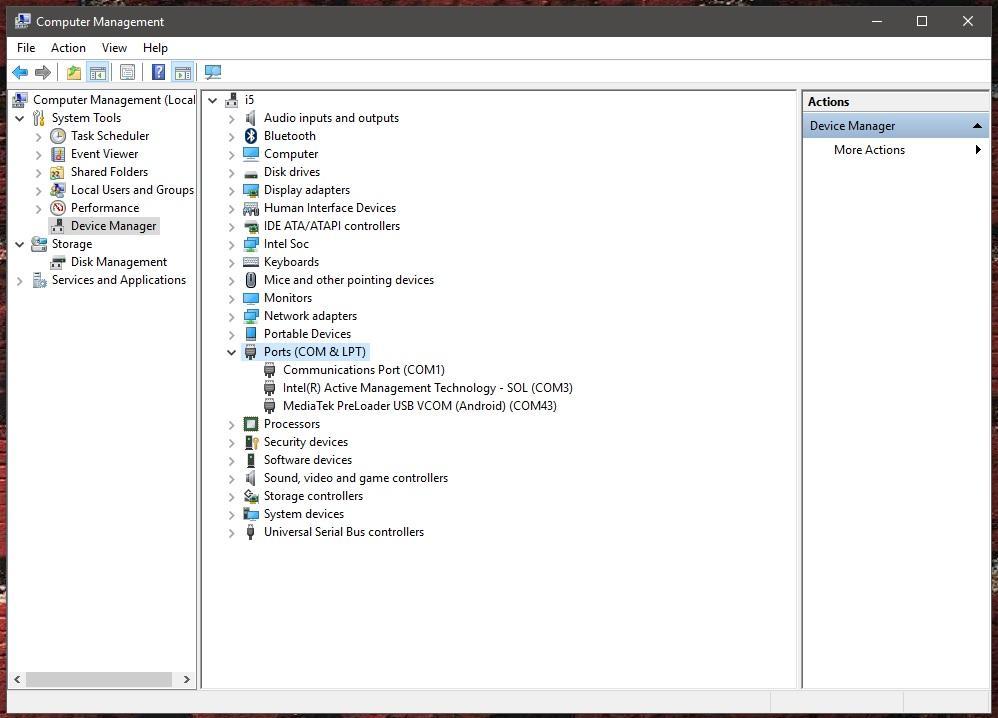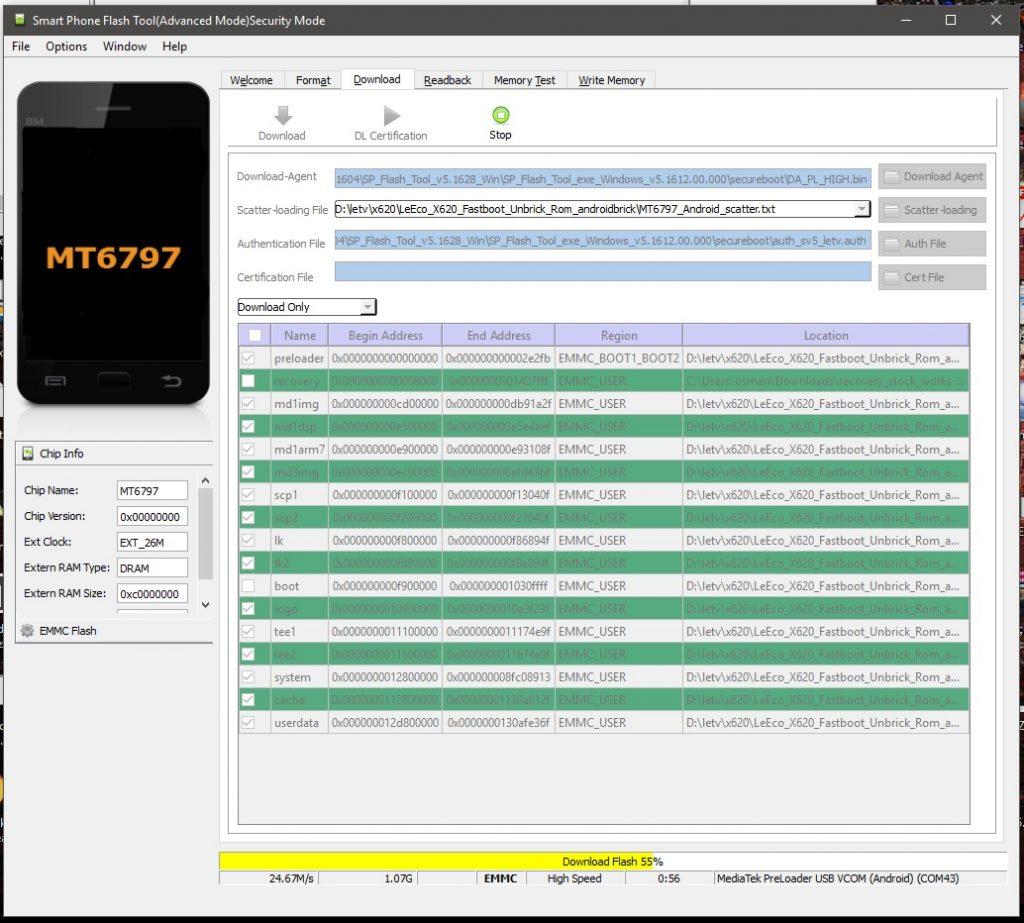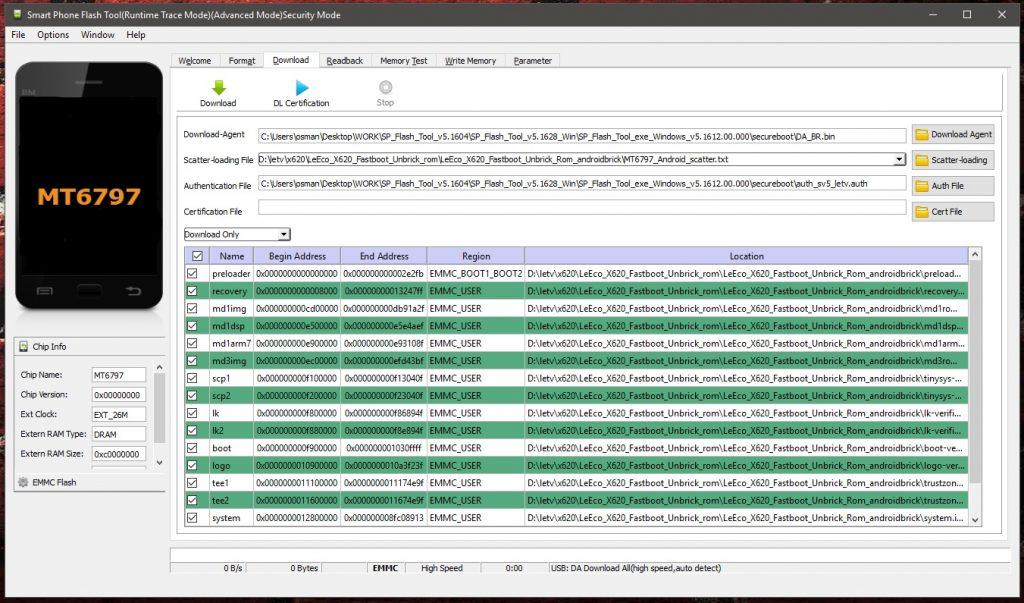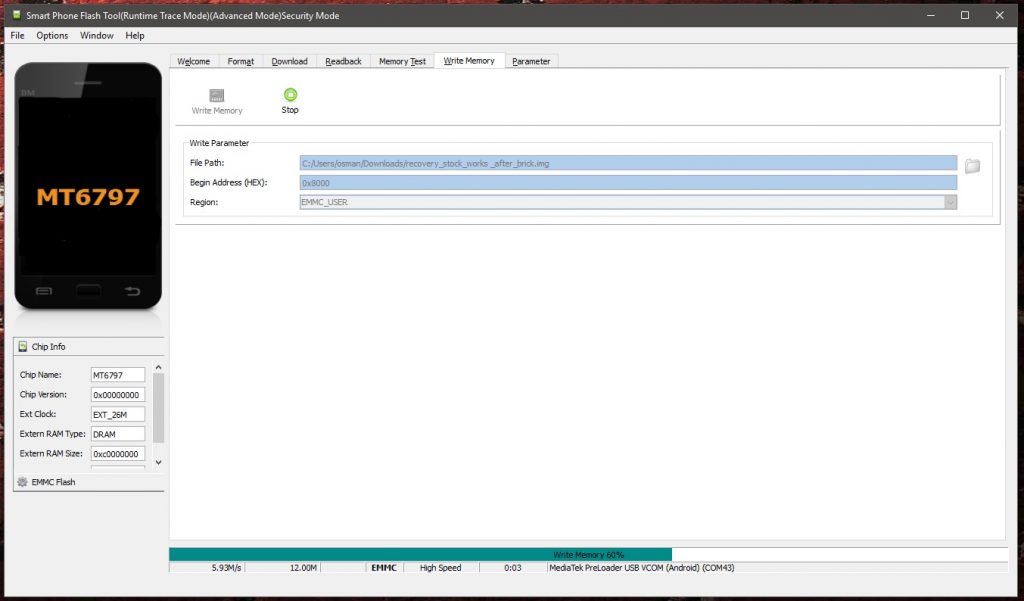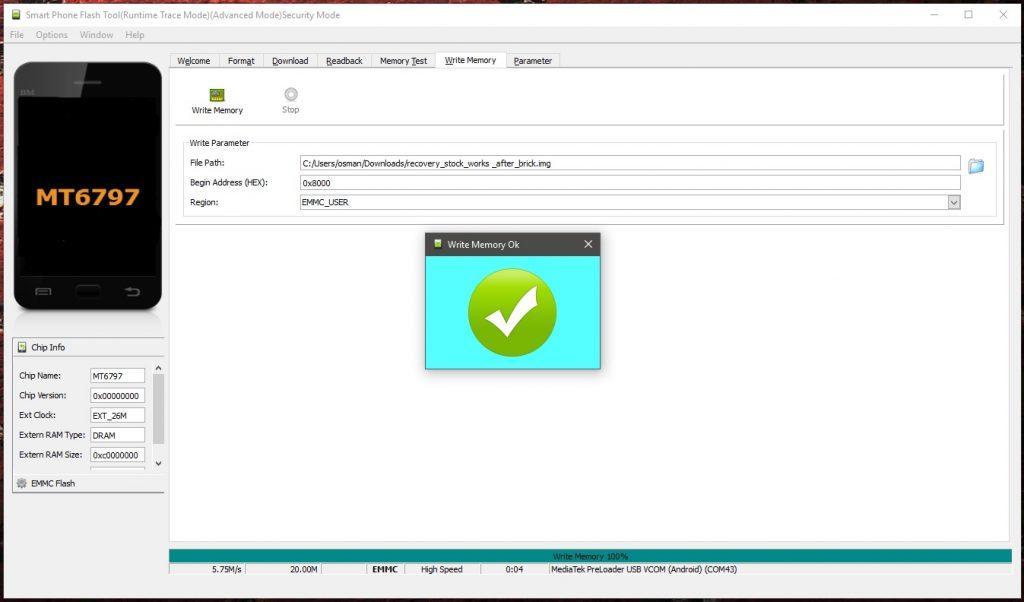LeEco Le 2 x620 / x620 Pro / x625 /x626 Pro Unbrick Guide : Update – Baseband and imei repair
Here we are again, for another unbrick/rescue mission.
This time we will unbrick our LeEco Le 2 x620 / x620 Pro / x625 Pro series from so-called “Red light” brick. If you flash a wrong ROM using TWRP, your phone will have no sign of life, only a blinking red light when you plug USB cable and some Mediatek ports under your device manager (if you have drivers installed).
It was much easier for old MediaTek series like x600 or x500 from LeEco to flash an SP Flash tool ROM, but after Helio X20, things changed — there is secure boot protection and we can’t just flash like a regular MediaTek SP tool ROM. We need different “download agents” and a certain authentication file to bypass this protection. This guide works for both unlocked and YES for locked bootloaders. And there is a Youtube video that you can watch if reading can be confused sometimes, this is a tricky guide, but the only complete guide that will answer all your questions.
And there is a Youtube video that you can watch if reading can be confusing sometimes, as this is a tricky guide, but the only complete guide that will answer all your questions. There are less pictures in this guide, but the video shows every step, guide is written in the same timeline as the Youtube video.
Downloads: Flash tool , Rescue Rom
Let’s start.
Double click “flash_tool.exe” inside the x620_flash_tool folder. Choose “MT6797_Android_scatter.txt” in the ROM folder LeEco_x620_SP_Rom if you see an error, if you don’t, do it as the first step by clicking “Scatter-loading” tab right of the window. Next, click “Download Agent” above and choose “DA_PL_HIGH.bin” from “secureboot” folder in the flash tool program folder. Press CTRL + Alt + S to open “Authentication File” section in flash tool and browse to secureboot folder again and select “auth_sv5_letv.auth” file. Untick “recovery” and “boot” images from the list and make sure you have “Download only” selected. If you try to flash recovery and boot partitions too you will see an error like this:
Make sure your phone is completely off. Press “Download” (green arrow looking down), then just plug the USB cable without pressing any other button on the phone.
A new device will be found under device manager, use this driver to setup manually MediaTek Preloader VCOM USB port by selecting the inf file inside the driver folder.
Flashing will start like in the picture, if not, ignore any error, unplug the USB cable, press download again (green arrow looking down) and plug back USB cable in.
Wait until flashing is done, you will see a green “OK” sign showing its done.
Now, unplug the phone from PC. Next, we will flash recovery and boot partitions individually. We need to change download agent from DA_PL_HIGH.bin to DA_BR.bin as the first step here. Again, they are in the “secureboot” folder inside the SP flash tool program folder. Press “CTRL + Alt + V” to open “Write Memory” tab under “Window” menu above.
After you select “Write Memory” a new tab will come up looking like this:
We will flash boot image first, (the pictures are for recovery image flashing, don’t get confused, both will be flashed same way, only files and hex values be different) from “File Path” browse to the ROM folder and select “boot-verified.img” file.
Change the value in the “Begin Adress (HEX)” to “0xf900000” (copy paste from here), leave “Region” as “EMMC_USER”. Click “Write Memory” above (phone is unplugged and off).
Now this step is important: Press Volume + button on your Le 2 and plug in the USB cable, keep pressing Volume + button until flashing is done.
Keeping Volume + button constantly will open our desired MediaTek Preloader VCOM USB port, if you don’t, MediaTek USB port will open and flashing will give an error, if you keep pressing Volume + this will trigger Preloader port to open.
Look at the pictures to see port name.
From “File Path” browse to the ROM folder and select “recovery_stock_works _after_brick.img” file. Change the value in the “Begin Adress (HEX)” to “0x8000” this time (copy paste from here), leave “Region” as “EMMC_USER“. Rest will be the same as is described above.
Press Volume + button on your Le 2 and plug in the USB cable while phone is off, keep pressing Volume + button until flashing is done.
That’s it, now it’s time to power on our bricked Le 2 phone. Next guide will be Baseband and imei fix if you had lost them during brick.
Baseband and imei repair :