Ultimate Guide : Qualcomm Snapdragon imei and Baseband Repair / Fix – Part 1

Update: For Xiaomi Mi6 please use the latest QPST
Today we will learn how to fix/repair our beloved Snapdragon’s lost or corrupt imei’s and as a bonus, we will also learn to fix our “unknown” or again, corrupt Baseband’s ( modem configuration ).
Before we begin i must add, changing a working imei of your phone is ILLEGAL. “International Mobile Station Equipment Identity” is your phone’s unique identity. The IMEI number is used by a GSM network to identify valid devices and therefore can be used for stopping a stolen phone from accessing that network. So if you wanna change that number you are probably a thief or you are living in Turkey 🙂
If you flash a wrong firmware/rom to your phone, for example, the same model but sold in different countries with different modem configurations, your baseband can become “unknown” and your imei will probably be “null” or “invalid”. This is because your original modem configuration has been written over with the wrong one. This can be fixed while flashing the right rom back again if you are lucky (if original data is not corrupt).
So our first goal should be to backup that important data before we upgrade even to stock rom, because even the biggest phone makers are still amateurs when its about Qualcomm’s data/partition structure. I’ve seen many cases about lost or null imei’s after stock OTA updates, Samsung owners will hear me well i know.
For this operation we will use the program called QPST from Qualcomm himself, it’s a service grade factory software to handle/change/fix many configuration options on Qualcomm’s. Other then QPST we will need (+ for editing imei) :
1. Qualcomm QPST (2.7.437)
2. Mitac Hexdecimal Editor (or any other hex editor you like)
5. Qualcomm QPST Diag drivers (2017, universal)
6. Your phone model’s USB drivers (in some cases)
First Step :
We need to open our Snapdragon’s so-called “Diag/nostics Port” before we can do anything. To do that; some phones have just a hidden code to open that port, some phones needed to be forced from adb after rooted and some phones has that port open by default (and some you can open from developer options). As you can see we have many options here. I will give some examples (mostly used), others you can ask me in comments.
Our working example will be Xiaomi’s Snapdragon 820 flagship Mi5. You can open that diag port with dialing *#*#7177171#*#*, a message will come up saying “Diag USB port enable”. If you installed your drivers properly you see the ports under device manager like this :
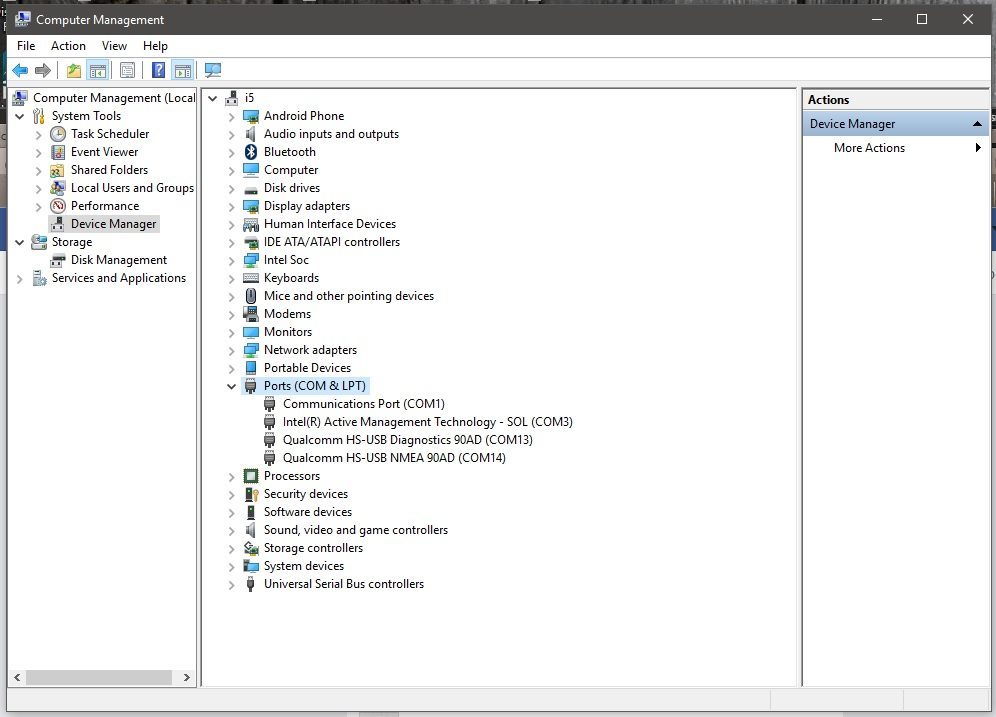
Now open QPST Configuration browsing “C:\Program Files (x86)\Qualcomm\QPST\bin\QPSTConfig.exe” and you will see that our needed diag port has been added automatically.
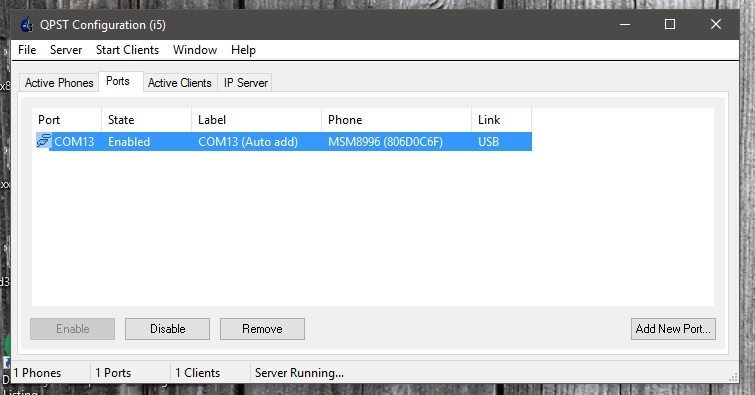
In some cases (depending on the diag drivers) if you dont see the port auto added just click “Add New Port” tab right under the window and untick “Show Serial and USB/QC Diagnostic ports only”. You will see other ports thats been recognized from your PC, choose the right one and click OK. In this example im adding LG G3’s USB Serial Port that serves as Diag port for us too (open by default example).
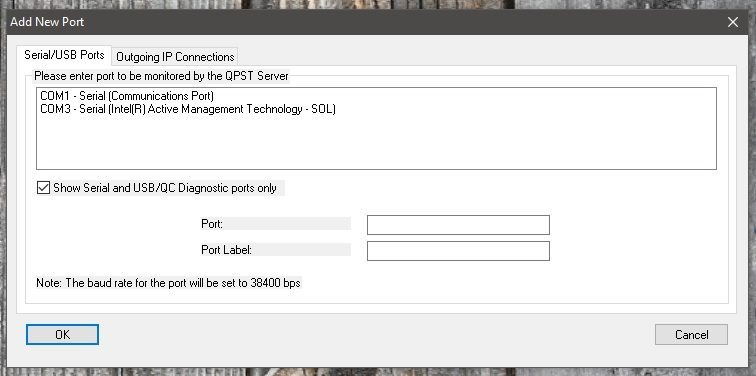
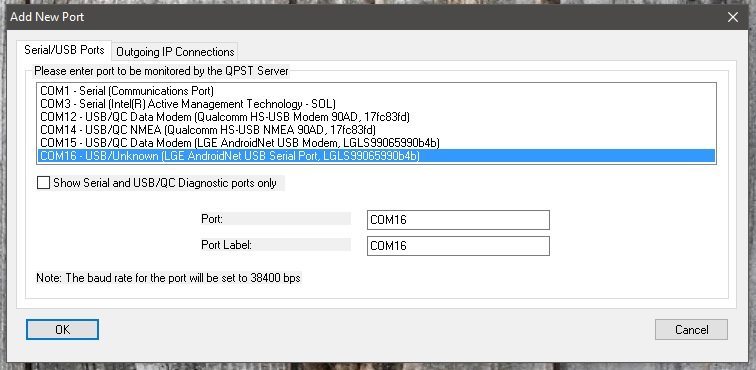
As you can see in the picture we now have 2 phones connected in QPST Configuration, one is Xiaomi Mi5 (MSM8996) other is LG G3 (MSM8974).
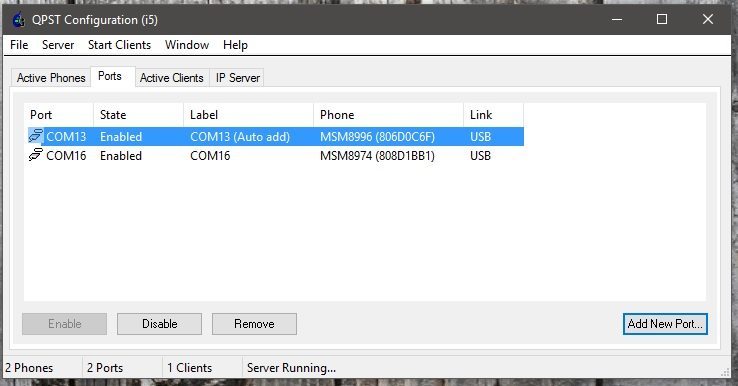
Second Step :
Now we are ready to backup our precious “baseband/imei” configuration. Click “Start Clients” from drop down menu and choose “Software Download”.
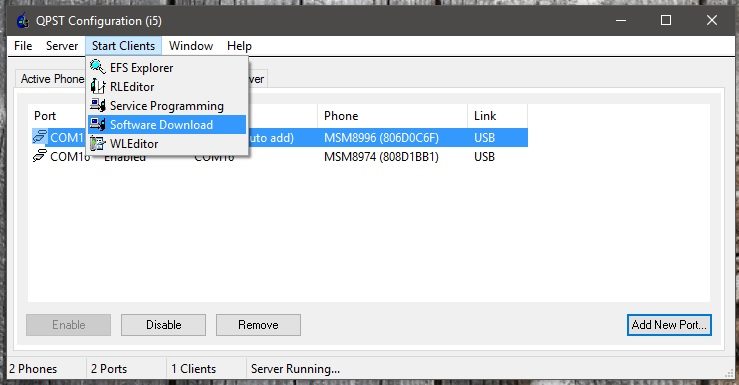
In Software Download window you can see your phone’s port in first line, if you have 2 phones connected like me, click Browse and choose the phone that you want to work on.
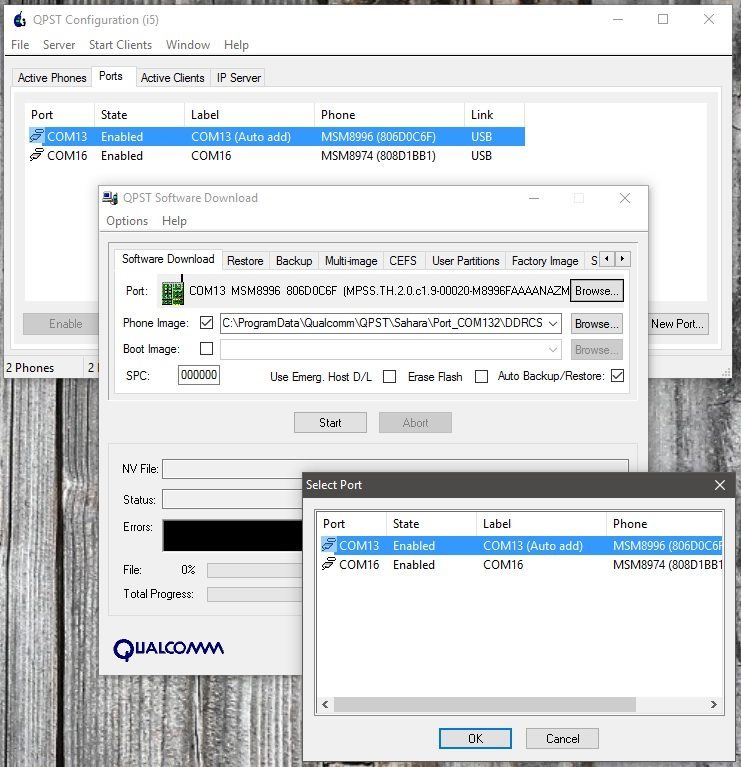
Then come to “Backup” option tab, again click browse, choose your destination and name of your QCN backup, choose the second option QPST NV Memory Files (.qcn) as “Save as type”, NOT the first option as (.xqcn). We want our backup in QCN format, you will see why later. AND click “Start”.
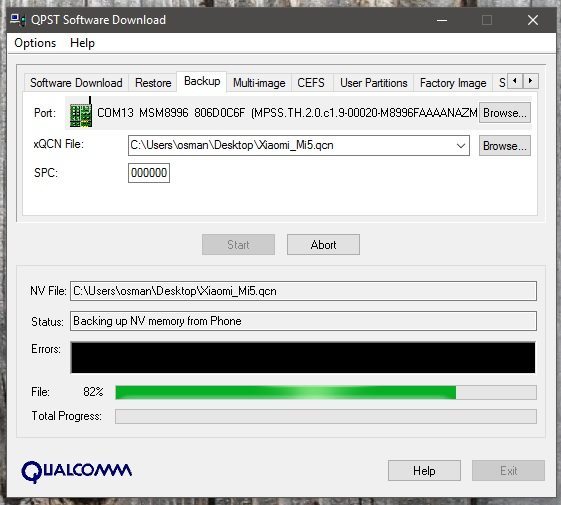
After you backed up your Snapdragon’s QCN, DON’T fear any bricks (software), lost imei’s, corrupt baseband’s anymore. You have all you need to restore those in case of any accident.
Part 2 with Youtube video : http://www.androidbrick.com/ultimate-guide-qualcomm-snapdragon-imei-baseband-repair-fix-part-2/
Copyright © 2016 by androidbrick.com. All rights reserved.


