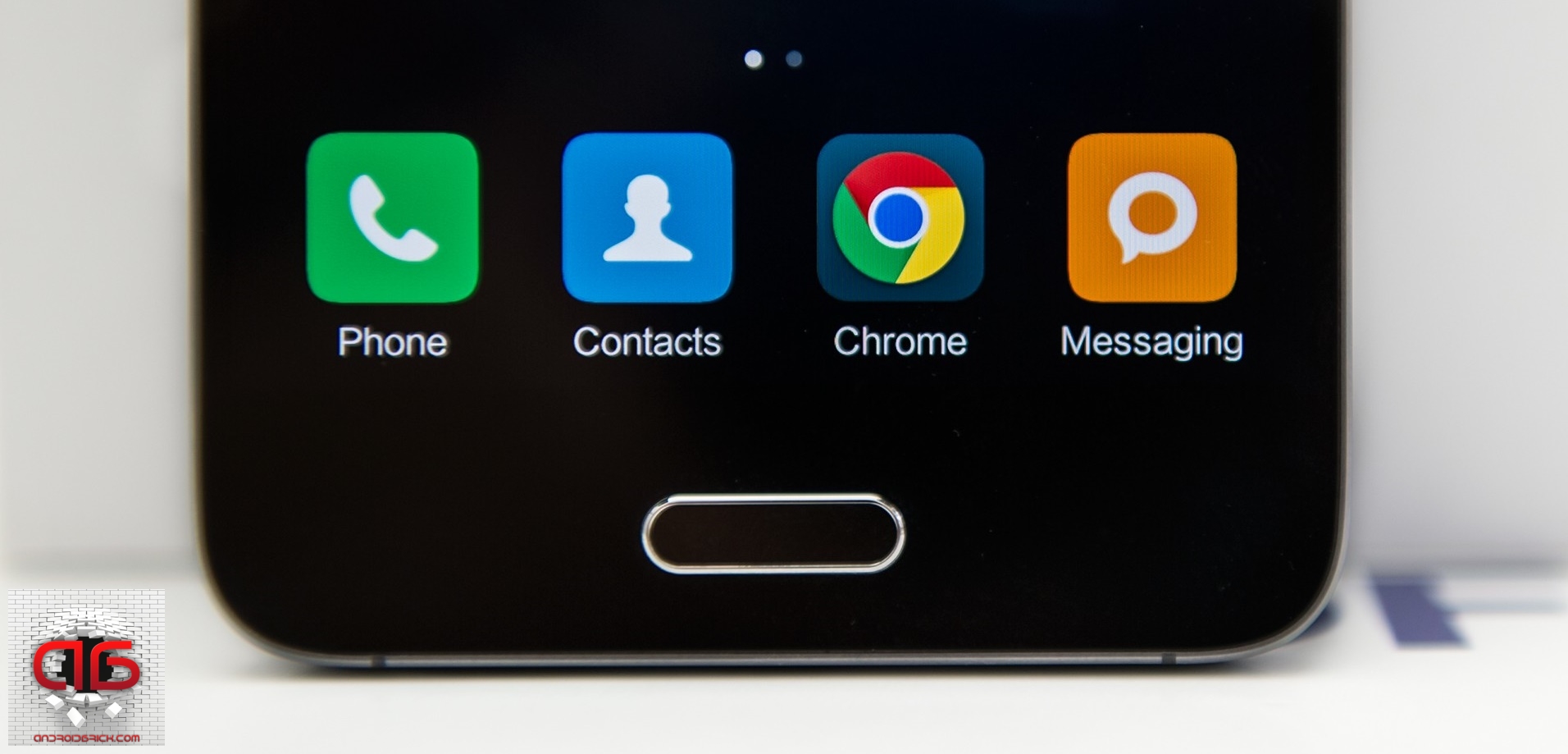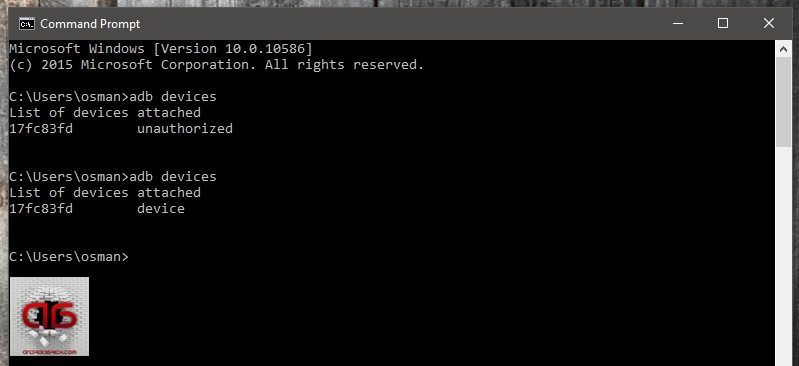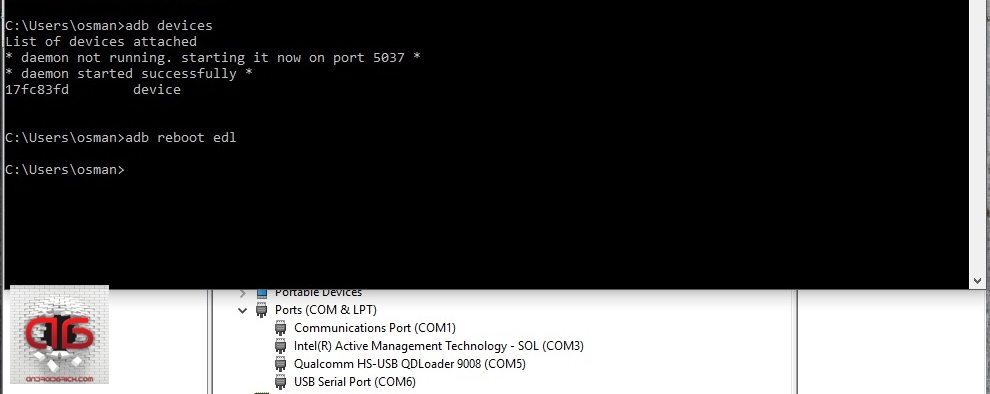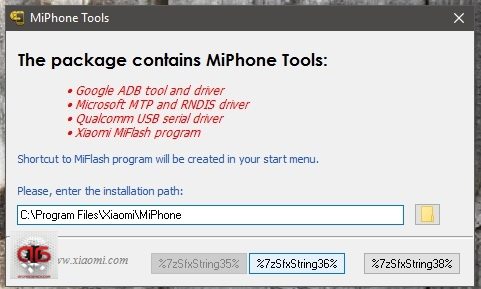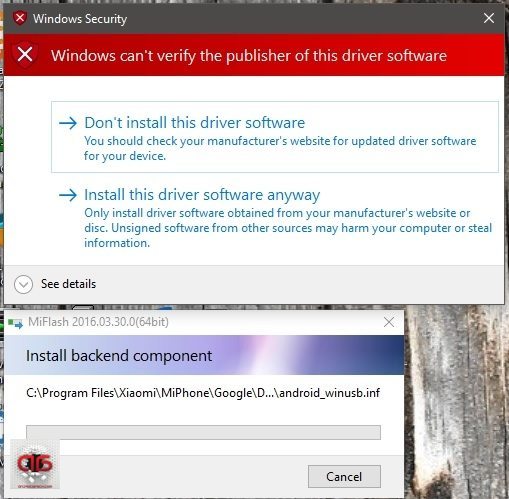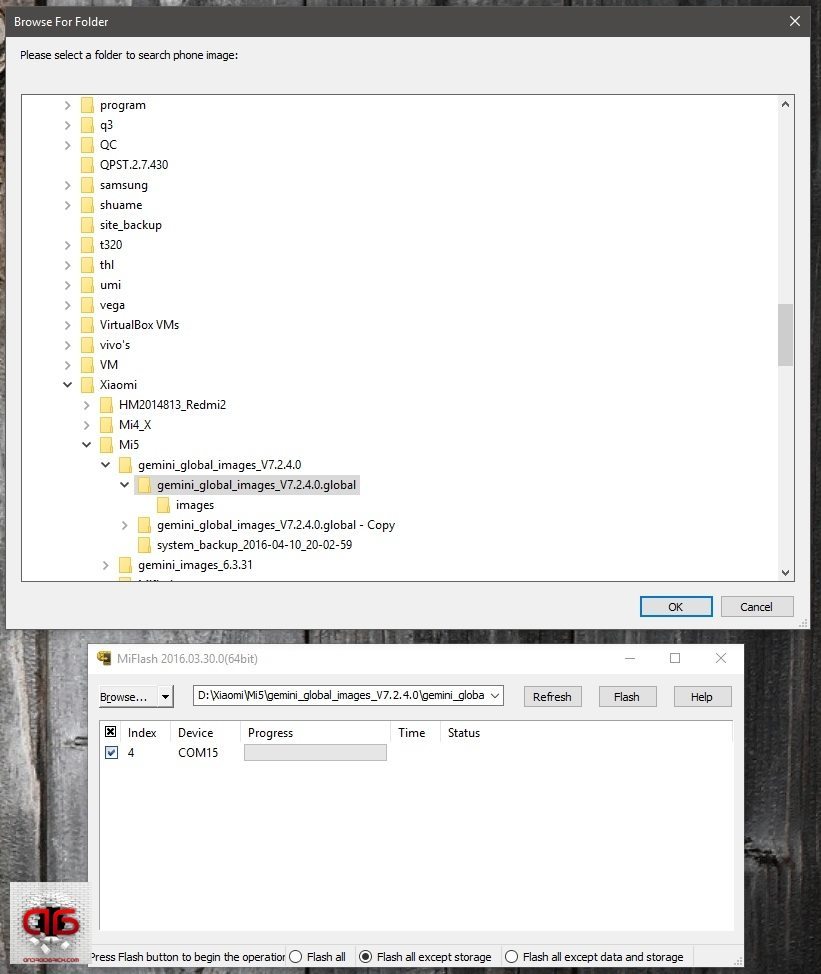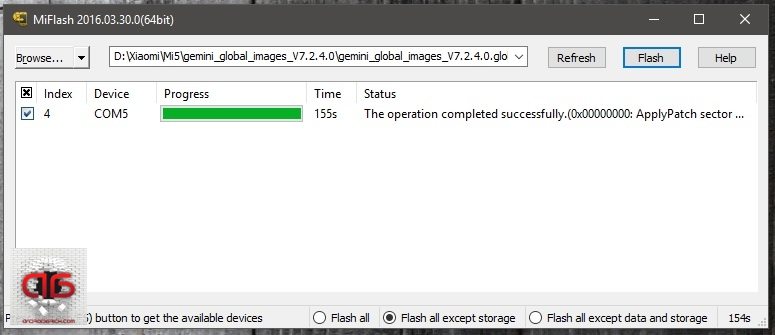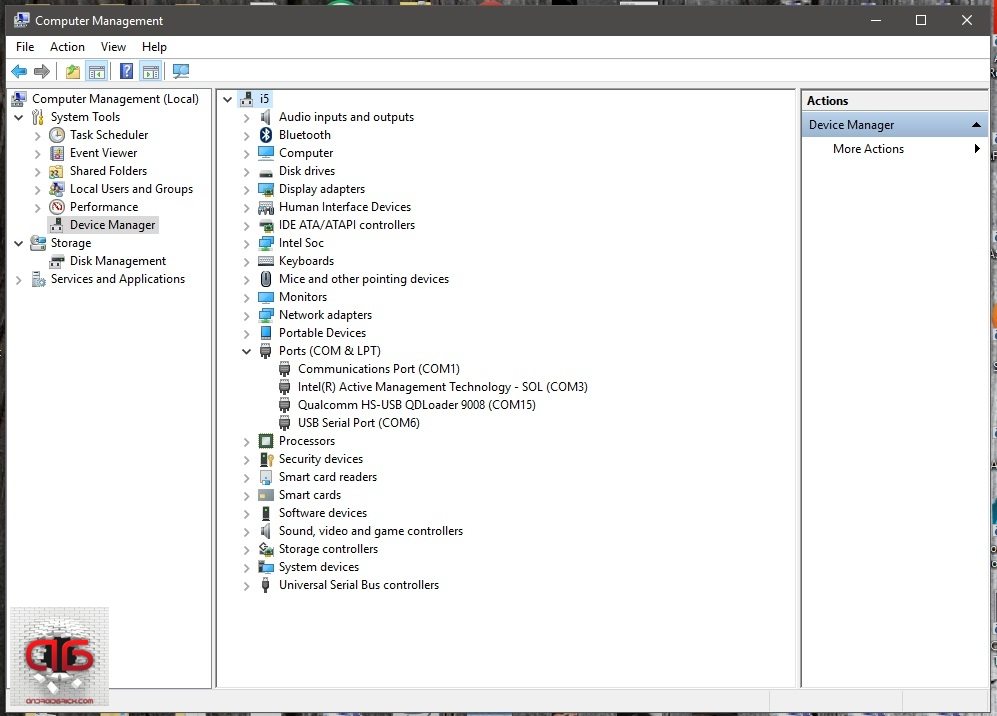We are starting so called “How To” Guides. As you may guess from this article’s headline our first guide will be to learn flashing global stable rom to our Xiaomi Mi5’s. Becouse of the nature of this method this will be also an unbrick guide, i will explain about this after we learn HOW TO ..
Before we begin, for device drivers to install without a problem, to install drivers that are not digitally signed, we are going to disable Windows driver enforcement. To do this :
- Click the Start
 menu and select Settings.
menu and select Settings. - Click Update and Security.
- Click on Recovery.
- Click Restart now under Advanced Startup.
- Click Troubleshoot.
- Click Advanced options.
- Click Startup Settings.
- Click on Restart.
- On the Startup Settings screen press 7 or F7 to disable driver signature enforcement.
Your computer will restart and you will be able to install non-digitally signed drivers. Keep in mind that if you restart your computer again the driver signature enforcement will be re-enabled.
Second, we need to install adb on our computers, for that we will use program called “adb setup“, thanks to Snoop05 from XDA-Developers, this will enable adb and fastboot commands to work on our systems. It will also install necessary adb drivers. There are many ways to do that but what is more important about Snoop05’s solution is that we can use adb and fastboot commands system-wide, this means our old “command prompt” will turn to accept this commands, no need to work in “adb” folders like we used before.
Last step before we begin our guide is to enable “usb debugging” on our phone’s. In this example Xiaomi Mi5. Talking about usb debugging, i strongly advice to all users out there, please do “enable” usb debugging as first thing and keep it that way, dont turn it off. Saying this to be more safe for future problems. I mean in some bricks, this can be becouse of a wrong app setup, can be because of a false rooting way or even non-user related OTA update. Having usb debugging open is very crucial to rescue our phones from such disasters. Just keep in ming, i will explain more in the future.
On Xiaomi phones to enable usb debugging, go to settings>about phone and click “MIUI version” couple of times till you see “you are a developer” message. Then back to settings>Additional settings>Developer opitons>USB debugging, click it and allow. Your system will install “adb” drivers. Now open command prompt and type :
“adb devices”
Look at your phone for the “Allow USB debugging?” message, select “Always allow from this computer” and click ok. If you forget to allow from phone the command will return “unauthorized”, if ok you will see your phone as “device” and we are ready to start our guide.
This guide is for locked bootloaders, no need to wait for the unlocking procedure to flash this official rom. For unlocked bootloaders the method is almost the same, i’ll explain it too.
Mi5 Global Stable MIUI 7.5.1.0
Xiaomi MiFlash Flashing Software
Let’s download those two. First is our rom, second is our flasher Xiaomi’s Miflash. Before we install Miflash to our computer open the command prompt and type this command :
“adb reboot edl”
This command will reboot our Mi5 to “Qualcomm HS-USB Qdloader” mode, this is Qualcomm’s service port on most Snapdragon based phones. Your phone will be completely dark, so nothing will be seen on the screen, this is very normal. Here we will use this port to flash our rom, you may see this port in some “brick” situations too, if you have accidently corrupted some important partitions for example. So as you may guess now, this method can be used for unbricking our Qualcomm Snapdragon based Xiaomi’s too. If you face that kind of brick you can use this guide to rescue your phone, you will just change the rom, rest will be the same. For Xiaomi’s, rescue roms are so called “fastboot” roms and you can find them under this link :
In my computer all drivers are installed. Your Pc will have a new unknown device under device manager after you reboot your phone to EDL (emergency download mode). Ignore it and start to setup Miflash that you downloaded, Miflash will install necessary drivers to your system , so dont forget choose “Install this driver software anyway” option when it asks, twice, and after it finishes you will see a new port named Qualcomm HS-USB Qdloader 9008 in your device manager too. The driver path will be “C:\Program Files (x86)\Xiaomi\MiPhone\Qualcomm\Driver”, in case you want/need to install your drivers again.
After you see your new EDL port, you now open Miflash itself. Click “refresh” button and you’ll see your port there. Then click “Browse” and choose your downloaded rom folder please (unzip it before you that). It will look like this :
As you can see in above picture, there are some options under the Miflash window. “Flash all”, “Flash all except storage” and “Flash all except data and storage”. If you want to wipe everything in your phone and do a clean flash choose first one, if you want to keep your data in your storage (like pictures or What’s Up folder etc), choose second one. When you are ready click “flash” button.
It took 155 seconds for me to flash our new rom, this is my computer of course, i wonder how long it will take on your PC’s. Let’s compare and leave a comment. You can ask anything you want in comments, i will try to answer them all. After you see “The operation completed succesfully” under “Status” section press your phone’s power button and boot it up. If you unplug the USB cable before it finishes you will brick your phone ! But, remember what i told, dont fear, unbricking prosedure is the same, just repeat all steps again.
For unlocked bootloaders, every step is the same, except, you dont need to boot your Xiaomi to EDL/Qualcomm HS-USB Qdloader 9008 mode, just reboot your phone in “fastboot” mode while pressing “volume down-” button while you are powering it. Then repeat Miflash steps again.
Think of a brick situation that you can’t boot your Xiaomi Mi5, that you can boot to fastboot mode only. In this case we have an other fastboot command that will help us to unbrick our phone, just type this command in command prompt :
“fastboot oem edl”
Your phone will boot in EDL mode again, rest is the same..
Remember that i have told you to leave “usb debugging” on no matter what ? Let me explain it now. In case you bricked your phone and it does not boot normaly, in case your phone is stuck at Mi logo and you dont have “fatboot mode” either. Check your device manager for “ADB Interface”. If its there, just use this guide, starting from “adb reboot edl” command step and rest is the same. Now you see why leaving usb debugging “on” is so important ? This little trick can save us our phone back in just 155 seconds !
So, again, dont let the headline of this article confuse you, you can use this method for every Qualcomm Snapdragon based Xiaomi phone including your Redmi Note 3 Pro (SD) or Redmi 3/Pro etc., except “fastboot oem edl” command, this command will only work on some new Xiaomi’s..
See you in the next “How To” article.
UPDATE : If you cant put your Mi5 into EDL mode because of the new version roms, shame on Xiaomi they locked all the fastboot and adb “edl” commands, here is the magic trick !! Tested it myself and i confirm it works.. Thanks to Rotnym Myntor from miui forum, amazing finding..
Copyright © 2016 by androidbrick.com. All rights reserved.